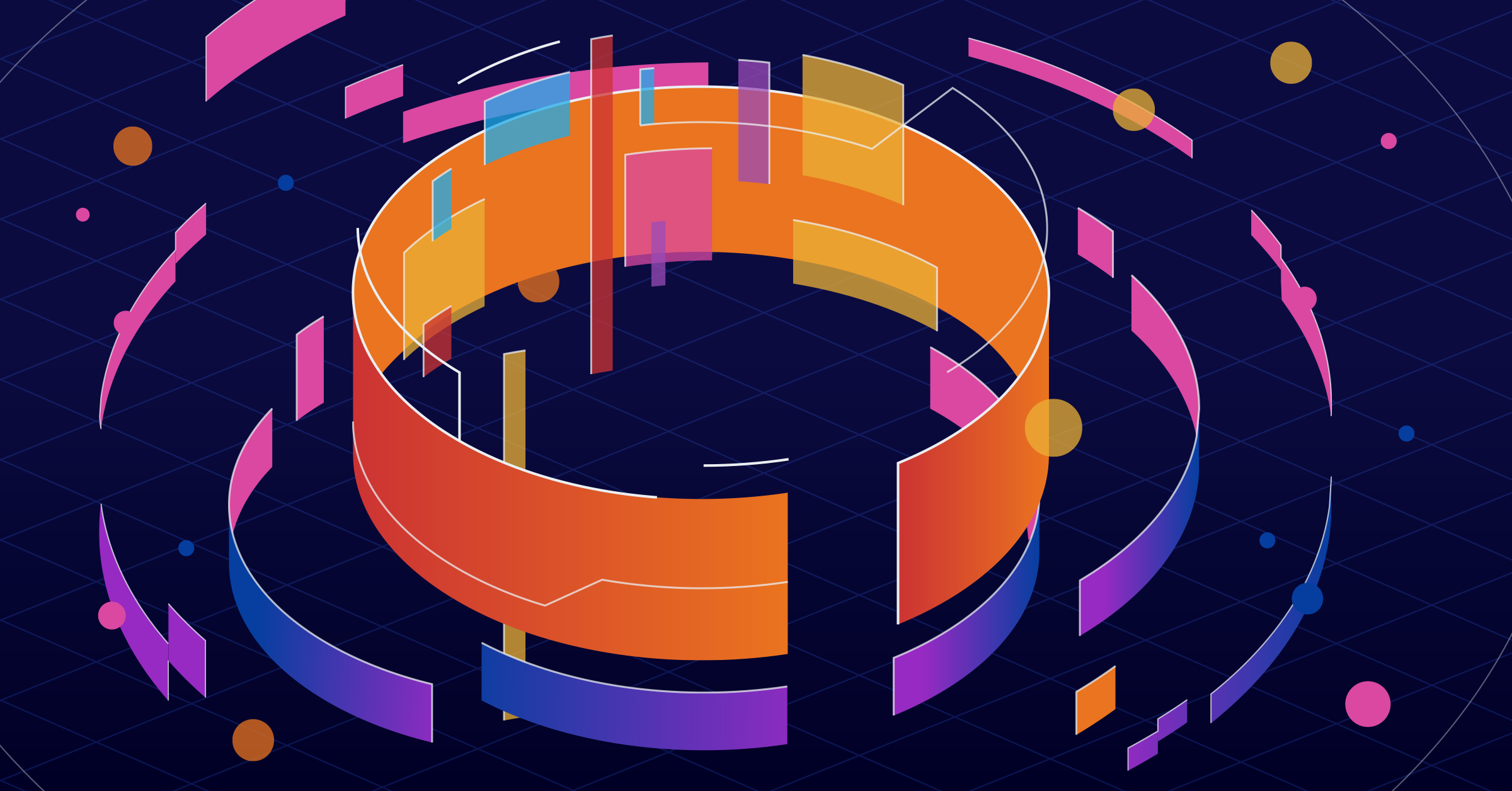When I first started using Linux in 2006 I remember dreaming of a Linux Console. The idea maybe wasn’t so far fetched at the time, the PlayStation 3 had just been released with OtherOS support which allowed users to install Linux (or BSD). Still, it seemed that a Linux-first console would only ever be a dream. Now in 2022, Valve’s Steam Deck is a hackable Linux-first portable console.
Today, we’ll be putting Nix on it, because what’s Linux without Nix?
Just wanna try it? Jump to the fun part. Want NixOS instead?
A different, spicier kind of fun can be found here.
The Steam Deck is a portable computer that has a Nintendo Switch-like form factor and touts an AMD x86_64 processor. It has WiFi, Bluetooth, and a USB-C port which you can plug a hub into, allowing the attachment of HDMI, mice, keyboards, power, or ethernet cables.
It runs a flavour of Arch Linux called SteamOS, and guides users to use
Flatpak and Flathub. This
is a fantastic solution and provides users access to a wide variety of
software, but as a developer I tend to want more exotic stuff that exists in
nixpkgs.
In case you’d not seen one yet, here’s a picture of mine:
 My Deck, alongside the peripherals I use with it: PS5 Controller, a USB-C hub, and an Ergodox.
My Deck, alongside the peripherals I use with it: PS5 Controller, a USB-C hub, and an Ergodox.
Installing Nix on the Steam Deck has a few special steps. Let’s review how a Nix install process looks, then how the Deck works, and finally we can explore a working approach to install Nix.
How a Nix install works
A normal Nix install process on Linux works roughly like this:
- Create a folder called
/nix - Unpack the Nix distribution tarball into
/nix - Create some Nix daemon users and a group (affecting
/etc) - Call
systemctl linkon some systemd units from/nix(affecting/etc) - Sprinkle some magic in the detected shell profiles (in
/etc) to ensurenixis on$PATH
On Mac, where creating a /nix is forbidden (by the creators, Apple), we can modify /etc/synthetic.conf to create a stub which we can mount an APFS volume to. The installation otherwise proceeds as normal.
On the Steam Deck, creating /nix also requires special steps. Unfortunately, there is no feature similar to /etc/synthetic.conf.
Why does the Deck need these special steps? Let’s take a look at the Steam Deck itself and figure out why we can’t just run the familiar Nix installer.
The Deck & SteamOS
The Steam Deck ships with an Arch Linux based distribution called SteamOS — a special image of it to be even more precise. Normally Arch Linux is a perfectly fine target for Nix, but there are a couple particularities around this distribution that impact how we can install Nix.
Disk Topology
The Deck uses an A/B boot system (like some Android phones), which means it has two parallel installations, booting into one and updating the other. This means, if it ever fails after an update it can safely roll back to a known good state.
NixOS user? Sound familiar? It’s like the generation selector in your bootloader, but instead of pointing your boot to different Nix store paths, it points to entirely different partitions!
(deck@steamdeck ~)$ sudo gdisk /dev/nvme0n1 -lNumber Start (sector) End (sector) Size Code Name 1 2048 133119 64.0 MiB EF00 esp 2 133120 198655 32.0 MiB 0700 efi-A 3 198656 264191 32.0 MiB 0700 efi-B 4 264192 10749951 5.0 GiB 8304 rootfs-A 5 10749952 21235711 5.0 GiB 8304 rootfs-B 6 21235712 21759999 256.0 MiB 8310 var-A 7 21760000 22284287 256.0 MiB 8310 var-B 8 22284288 1000215175 466.3 GiB 8302 homeSee how there is A and B copies of most partitions?
This looks a heck of a lot different than my development machine:
Number Start (sector) End (sector) Size Code Name 1 2048 2099199 1024.0 MiB EF00 efi 2 2099200 3907029134 1.8 TiB 8309 encryptChecking for encryption with blkid | grep crypto_LUKS showed all partitions were unencrypted, this makes sense since the Deck never asks for a password, even for sudo, until you set one. It’s a bit unfortunate Valve did not opt to protect their user’s data in the event this portable device was stolen, but it’s room to improve.
This A/B boot system means even if rootfs partitions get modified, those changes may get wiped out at any time. The system may update or choose to boot into the other ‘letter’ for some other reason. We want something that is update-proof and will survive a change of ‘letter’.
One partition that persists across reboots and has enough space to contain a thick, chunky Nix store is the home partition. Our Nix install can keep persistent data there.
Read-Only Filesystem
Reviewing the mount output is a bit misleading. While the / mount says it is rw, it is normally not.
(deck@steamdeck ~)$ mount | grep /dev/nvme/dev/nvme0n1p4 on / type btrfs (rw,relatime,ssd,space_cache=v2,subvolid=5,subvol=/)/dev/nvme0n1p6 on /var type ext4 (rw,relatime)/dev/nvme0n1p8 on /home type ext4 (rw,relatime,x-systemd.growfs)/dev/nvme0n1p8 on /opt type ext4 (rw,relatime)/dev/nvme0n1p8 on /root type ext4 (rw,relatime)/dev/nvme0n1p8 on /srv type ext4 (rw,relatime)/dev/nvme0n1p8 on /var/cache/pacman type ext4 (rw,relatime)/dev/nvme0n1p8 on /var/lib/docker type ext4 (rw,relatime)/dev/nvme0n1p8 on /var/lib/flatpak type ext4 (rw,relatime)/dev/nvme0n1p8 on /var/lib/systemd/coredump type ext4 (rw,relatime)/dev/nvme0n1p8 on /var/log type ext4 (rw,relatime)/dev/nvme0n1p8 on /var/tmp type ext4 (rw,relatime)
(deck@steamdeck ~)$ sudo touch /booptouch: cannot touch '/boop': Read-only file systemThis isn’t a scary vendor lockdown security feature or anything, it’s mostly to prevent the user from being surprised when the A/B boot happens. SteamOS comes with a steamos-readonly executable we can use to toggle this read-only feature at any time, this can allow us to make small changes to the root filesystem as long as we don’t expect them to persist across boots.
Because of this, if we wanted, we could create a /nix path on the rootfs each boot by making the root momentarily writable.
Not all of the device is read-only though! We can write to places like /etc/, but not to /lib, /usr, or /bin.
(deck@steamdeck ~)$ sudo touch /etc/boop(deck@steamdeck ~)$ sudo rm /etc/boop(1)(deck@steamdeck ~)$ sudo touch /lib/booptouch: cannot touch '/lib/boop': Read-only file system(1)(deck@steamdeck ~)$ sudo touch /bin/booptouch: cannot touch '/bin/boop': Read-only file system(1)(deck@steamdeck ~)$ sudo touch /usr/booptouch: cannot touch '/usr/boop': Read-only file systemRecalling the rough steps from the install process, this isn’t a problem! So long as we work out the machinery to ensure /nix is available, the Steam Deck looks otherwise like a normal system to Nix.
Enabling an Install
As we discovered, creating the /nix directory in a safe way that persists will be our primary challenge.
Since it wouldn’t be a great idea to store the Nix Store on the rootfs partitions, we must decide somewhere else. The most immediately obvious answer is /home/nix, since that is a large, persistent location.
With an existing /home/nix, we can use a bind mount to mount that to /nix. First, a /nix path needs be created somehow!
Luckily, with /etc writable, we can drop systemd units into /etc/systemd/system that will set up /nix for us.
We’ll create a nix-directory.service unit which creates the /nix path, and a nix.mount unit which depends on that.
Sadly, that’s not quite enough to enable a full install though. Since the Nix install process involves systemctl link $UNIT, some of the systemd units are not available during systemd’s startup. Therefore we must reload the systemd daemon itself after the nix.mount unit is started. In order to do that, we follow the same method as Flatcar Linux does here.
Let’s cover what these units look like then test them out with the Nix installer! If you’re feeling brave I invite you to help us test an experimental Nix installer we’ve been working on which has a special codepath just for the Steam Deck. Otherwise, follow along below to try the traditional install script.
But first, just in case:
- Not sure how to get to ‘Desktop mode’? Hit the Steam button, go to ‘Power’, go to ‘Switch to Desktop’
- Not sure how to get a terminal? In ‘Desktop Mode’ hit the logo in the bottom left corner, in the search bar type “Terminal”, select ‘Konsole’
- Not sure how to edit files? You can use
vimif you are familiar, otherwise trynanofrom the terminal.
Putting it all together
Want to follow along without a Deck? Learn how to set up a Deck VM with this article.
There are only four Steam Deck specific steps, three are to create the systemd units. The final one is to enable one of those units.
Create the systemd units at the noted paths, I suggest using a keyboard plugged into the Deck if you can, or enable SSH via sudo systemctl start sshd, reviewing the IP address via ip a, and setting a password. If those options are unavailable, hit the Steam and X buttons to summon the keyboard.
1[Unit]2Description=Create a `/nix` directory to be used for bind mounting3PropagatesStopTo=nix-daemon.service4PropagatesStopTo=nix.mount5DefaultDependencies=no6
7[Service]8Type=oneshot9ExecStart=steamos-readonly disable10ExecStart=mkdir -vp /nix11ExecStart=chmod -v 0755 /nix12ExecStart=chown -v root /nix13ExecStart=chgrp -v root /nix14ExecStart=steamos-readonly enable15ExecStop=steamos-readonly disable16ExecStop=rmdir /nix17ExecStop=steamos-readonly enable18RemainAfterExit=trueThe above unit is the first in our chain of units, it checks if a /nix folder exists, and if necessary, calls steamos-readonly disable, creates /nix, then calls steamos-readonly enable again. It also attempts to do some cleanup as it stops, but that part is unnecessary.
1[Unit]2Description=Mount `/home/nix` on `/nix`3PropagatesStopTo=nix-daemon.service4PropagatesStopTo=nix-directory.service5After=nix-directory.service6Requires=nix-directory.service7ConditionPathIsDirectory=/nix8DefaultDependencies=no9RequiredBy=nix-daemon.service10RequiredBy=nix-daemon.socket11
12[Mount]13What=/home/nix14Where=/nix15Type=none16DirectoryMode=075517Options=bindThis mount unit performs a bind mount from /home/nix to /nix. It’ll create /home/nix for us, but sadly it cannot create /nix, relying on the nix-directory.service before it.
1[Unit]2Description=Ensure Nix related units which are symlinked resolve3After=nix.mount4Requires=nix-directory.service5Requires=nix.mount6DefaultDependencies=no7
8[Service]9Type=oneshot10RemainAfterExit=yes11ExecStart=/usr/bin/systemctl daemon-reload12ExecStart=/usr/bin/systemctl restart --no-block nix-daemon.socket13
14[Install]15WantedBy=sysinit.targetThis final unit in the chain restarts the systemd daemon, allowing it to properly resolve any previously broken symlinks during the boot, before starting or enabling them if necessary.
Tailscale user? A similar strategy can be used after performing
systemd-sysext mergeif you happen to also use Tailscale on your Steam Deck to make sure it starts at boot.
After creating the units, we need to enable (and start) the last, causing the ones it requires to also start:
sudo systemctl enable --now ensure-symlinked-units-resolve.serviceNow we can just run the Nix installer like normal:
sh <(curl -L https://nixos.org/nix/install) --daemonFollow the prompts, call exec $SHELL (or open a new shell, or reboot) and Nix should work on command line!
(deck@steamdeck ~)$ nix-instantiate --eval -E '1 + 1'2(deck@steamdeck ~)$ nix-build '<nixpkgs>' -A hellothese 4 paths will be fetched (6.73 MiB download, 31.05 MiB unpacked): /nix/store/34xlpp3j3vy7ksn09zh44f1c04w77khf-libunistring-1.0 /nix/store/4nlgxhb09sdr51nc9hdm8az5b08vzkgx-glibc-2.35-163 /nix/store/5mh5019jigj0k14rdnjam1xwk5avn1id-libidn2-2.3.2 /nix/store/g2m8kfw7kpgpph05v2fxcx4d5an09hl3-hello-2.12.1copying path '/nix/store/34xlpp3j3vy7ksn09zh44f1c04w77khf-libunistring-1.0' from 'https://cache.nixos.org'...copying path '/nix/store/5mh5019jigj0k14rdnjam1xwk5avn1id-libidn2-2.3.2' from 'https://cache.nixos.org'...copying path '/nix/store/4nlgxhb09sdr51nc9hdm8az5b08vzkgx-glibc-2.35-163' from 'https://cache.nixos.org'...copying path '/nix/store/g2m8kfw7kpgpph05v2fxcx4d5an09hl3-hello-2.12.1' from 'https://cache.nixos.org'.../nix/store/g2m8kfw7kpgpph05v2fxcx4d5an09hl3-hello-2.12.1(deck@steamdeck ~)$ ./result/bin/helloHello, world!Feel free to reboot a few times, or even update your Steam Deck. As far as I’ve experimented, it should keep working!
If you cause a instant, hard, full power loss (such as Ctrl+C’ing the VM) before it can properly fsync(), you may see an error like error: expected string 'Derive(['. To resolve this error, run nix store gc. You can avoid this by running sync before killing the device.
Find out more about building Linux systems using Nix
An invitation to experiment
Part of the reason we wanted to explore Nix on the Steam Deck is that we’re currently experimenting with a new Nix installer, and we were curious what we could learn from adding support for a specific device which had special requirements, such as the Steam Deck.
If you feel like experimenting (and don’t mind things breaking) feel encouraged to try out our prototype! Don’t worry, if you don’t like it, it includes an uninstaller so you can roll back and do your install with the traditional scripts.
You can run it like this:
curl -L https://install.determinate.systems/nix | sh -s -- install steam-deckIf you don’t feel like being experimental, this is what it looks like:
(deck@steamdeck ~)$ curl -L https://install.determinate.systems/nix | sh -s -- install steam-deck % Total % Received % Xferd Average Speed Time Time Time Current Dload Upload Total Spent Left Speed 0 0 0 0 0 0 0 0 --:--:-- --:--:-- --:--:-- 0 0 0 0 0 0 0 0 0 --:--:-- --:--:-- --:--:-- 0100 15739 100 15739 0 0 22981 0 --:--:-- --:--:-- --:--:-- 22981info: downloading installer https://install.determinate.systems/nix/nix-installer-x86_64-linux./nix-installer install steam-deck`nix-installer` needs to run as `root`, attempting to escalate now via `sudo`...Nix install plan (v0.0.0-unreleased)
Planner: steam-deck
Planner settings:
* persistence: "/home/nix"* channels: ["nixpkgs=https://nixos.org/channels/nixpkgs-unstable"]* nix_build_user_id_base: 3000* extra_conf: []* modify_profile: true* force: false* daemon_user_count: 32* nix_build_group_name: "nixbld"* nix_build_user_prefix: "nixbld"* nix_package_url: "https://releases.nixos.org/nix/nix-2.12.0/nix-2.12.0-x86_64-linux.tar.xz"* nix_build_group_id: 3000
These actions will be taken (`--explain` for more context):
* Create directory `/home/nix`* Create or overwrite file `/etc/systemd/system/nix-directory.service`* Create or overwrite file `/etc/systemd/system/nix.mount`* Create or overwrite file `/etc/systemd/system/ensure-symlinked-units-resolve.service`* Enable (and start) the systemd unit ensure-symlinked-units-resolve.service* Fetch `https://releases.nixos.org/nix/nix-2.12.0/nix-2.12.0-x86_64-linux.tar.xz` to `/nix/temp-install-dir`* Create build users (UID 3000-3032) and group (GID 3000)* Create a directory tree in `/nix`* Move the downloaded Nix into `/nix`* Setup the default Nix profile* Configure Nix daemon related settings with systemd* Place the Nix configuration in `/etc/nix/nix.conf`* Place channel configuration at `/root/.nix-channels`* Configure the shell profiles* Enable (and start) the systemd unit nix-daemon.socket
Proceed? (y/N): y INFO Step: Create directory `/home/nix` INFO Step: Create or overwrite file `/etc/systemd/system/nix-directory.service` INFO Step: Create or overwrite file `/etc/systemd/system/nix.mount` INFO Step: Create or overwrite file `/etc/systemd/system/ensure-symlinked-units-resolve.service` INFO Step: Enable (and start) the systemd unit ensure-symlinked-units-resolve.service INFO Step: Provision Nix INFO Step: Configure Nix INFO Step: Enable (and start) the systemd unit nix-daemon.socket(deck@steamdeck ~)$ . /nix/var/nix/profiles/default/etc/profile.d/nix-daemon.sh(deck@steamdeck ~)$ nix run nixpkgs#helloHello, world!Hate it? Uninstall it:
(deck@steamdeck ~)$ /nix/nix-installer uninstallOur prototype has the working name of nix-installer. It supports different installation ‘planners’ (such as the steam-deck), can be used as a Rust library, has fine grained logging, and can uninstall a Nix it installed.
It has no runtime dependencies (though it will try to sudo itself if you forget) or build time dependencies (other than Rust/C compilers) and should build trivially inside or outside Nix for x86_64 and aarch64, Linux (glibc or musl based) and Mac.
We are currently distributing fully reproducible and hermetic nix based experimental builds for all supported platforms. The installer is Open Source (LGPL) and written in entirely in Rust. (Nix is still not in Rust — sorry!)
You are welcome to explore the code here. Don’t worry, we’re very excited to talk about it at length in a future article. Stay tuned for more!
We’ve been working with other installer working group contributors like (alphabetical) Cole, Michael, Solène, Théophane, Travis, and others to build
nix-installerand better understand what a next-generation Nix installer would look like, thank you so much for all your help, hard work, and advice.
Conclusion
We explored how the Steam Deck takes certain measures to protect users from accidentally losing changes when the system updates and swaps due to its A/B booting, we also explored how we can use persistent systemd units to create a /nix path on the Steam Deck which bind mounts to a persistent /home/nix directory. In order to ensure that the units linked from the /nix path are loaded, we also learnt we can have a unit which reloads the systemd daemon, and how this resolves the issue.
Using these techniques, we successfully installed Nix on the Steam Deck using both the traditional installer, as well as a prototype that we’ve been working on.